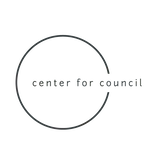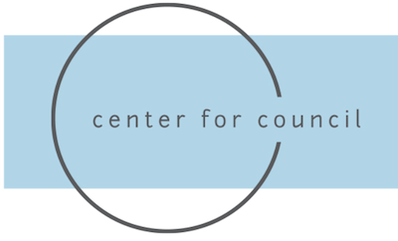Welcome to the Trainer Portal
You should have access to all files pertinent to your assignments. If you do not, please let Mitch know.
Documents for Trainer
Training Notes - notes on how the training went (google form)
Site Notes (Hard Copy) - To take notes of visit to more easily report on it. You will still be required to do the google form.
Time Log - please complete the time log if you are unable to do Paylocity time tracking (see below). Scan and email it to Summre.
Receipt Log – Upload any file type, including PDFs or pictures; receipts needed for CICR are hotel, airfare, transport, and car rental (with gas)
CICR Site Notes - Complete this after each site visit, as close to your visit as possible, for each group.
CRP Site Notes - Complete this after each site visit, as close to your visit as possible, for each group.
Car Rental Discounts – Instructions to get car rental discounts at National or Enterprise
Trainer Affiliation - Annually renew your trainer affiliation
Site Notes (Hard Copy) - To take notes of visit to more easily report on it. You will still be required to do the google form.
Time Log - please complete the time log if you are unable to do Paylocity time tracking (see below). Scan and email it to Summre.
Receipt Log – Upload any file type, including PDFs or pictures; receipts needed for CICR are hotel, airfare, transport, and car rental (with gas)
CICR Site Notes - Complete this after each site visit, as close to your visit as possible, for each group.
CRP Site Notes - Complete this after each site visit, as close to your visit as possible, for each group.
Car Rental Discounts – Instructions to get car rental discounts at National or Enterprise
Trainer Affiliation - Annually renew your trainer affiliation
CDCR Programs
For CDCR Programs, annually, you need to sign the clearance paperwork and complete the volunteer modules. You will receive an email from CDCR on how to log in and access the modules. You can read more by clicking CDCR paperwork or Training Modules below. Email Mitch if you have any questions or concerns.
Also note the following as it pertains to bringing things into prisons:
Also note the following as it pertains to bringing things into prisons:
- You may bring in a personal bag/purse/backpack that has 5 or fewer pockets/zippers
- The bag cannot contain items that are not approved
- You are expected to open all zippers/pockets so the bag can be checked
- You can bring in a lunch/drinks, but not in glass containers
- No excess clothing, bags, food, blankets, etc.
- No cell phones (leave them in your car)
- No tobacco or lighters
- No hardcover books
On-Call Employee (Trainer) Time Tracking
All employees must "punch a clock", clocking in and out while you work. That includes admin/prep, travel, or service delivery (trainings/site visits, etc.). To help yourself remember to log in and out, we suggest using your phone's digital assistant (Siri on an iPhone or Google Assistant on Android)
EMBED VIDEO with josh voiceover
- Open the app and log in. It should open in the menu (with your name at the top and "News" below it). If not, touch the menu button (three horizontal lines in the top left).
- Choose Punch. Note: If it doesn't load quickly, click the menu again, choose another option, then return to Punch.
- Choose Punch Type and select Clock In & Transfer (every time you start working/traveling, begin with Clock In + Transfer).
- Choose Cost Center (currently reads "739/REG"). The next screen shows options that you need to change.
- Touch the text to the right of Funder (which should show "99 - 99") and change it to the program you are working on. If you don't know what to choose, ask.
- Touch the text to the right of Rate (which should show "REG - Regular") and change it to your first action (Travel, Prep-Admin, or Sr or Jr Trainer-Service Delivery.)
- Ignore "Project" and "CC3".
- Click the back arrow (top left).
- Click Submit.
- You are expected to take a 30 minute break before you reach five hours of work, including during travel. You can do this by choosing Punch --> Punch Type --> Start Lunch
- At the end of your 30 minute break, clock back in by choosing Punch --> Punch Type --> End Lunch
- To clock out: Punch --> Punch Type --> Clock out